Table of Contents
- From invite to exit, step by step
- What residents see and do
- What guards use and how the gate app behaves
- How admins configure rules that matter
- Visitor types and specific rules
- Integrations and hardware points to plan for
- Privacy, retention and compliance in practice
- Metrics and KPIs the committee should track
- Common failure modes and fixes
- Reports guardians actually use
- How committees should use them
Visitor handling is a continuous operational process in any society. If it runs well, gates are fast, residents feel safe, vendors are paid on time and disputes never escalate. If it runs poorly you get delays at the gate, lost records, unresolved security events and angry residents. The Visitor module is the place to turn that routine into control. It must be fast for residents, frictionless for guards, and auditable for the committee.
From invite to exit, step by step
Every visit should leave a clean, timestamped trail. In practical terms the lifecycle is: pre-invite or arrival, resident validation or auto-approval, gate entry with photo and vehicle capture, tracked presence while on site, explicit checkout with out-time, and automatic archival in daily and monthly exports. Each stage has a small set of UI actions and admin settings that directly change how fast or strict the flow behaves.
What residents see and do
Residents access visitor features from the Mygate app. The screens and actions they use most often are consistent across visitor types so they learn the flow once and use it everywhere.
- Create a guest invite: add name, phone, vehicle, expected time window, optional note. The system generates a QR or numeric pass.
- Add recurring visitors: save maids, drivers, caretakers with allowed days and time windows. Toggle active or block for a day.
- Approve or deny validation requests that arrive when visitors show up at the gate. Approve with one tap. Deny with a reason.
- View Visitors Inside for their flat and personal visit history with timestamps and passcodes.
- Manually close a guest session if they leave early or forgot to check out.
- Receive notifications by push, SMS or email depending on admin settings.
Residents rarely need the menus. The UI design pattern is: notification with Approve/Reject call to action, single-tap decision, and a confirmation screen that shows passcode and gate instructions.
What guards use and how the gate app behaves
The guard app must be a sprint tool. Its UI focuses on speed and clarity.
- Validation queue: incoming validation requests with resident name, flat, visitor photo and Approve/Reject buttons.
- QR / OTP scanner and manual pass entry when QR is not available.
- Quick search by passcode, flat, visitor name or vehicle number.
- Photo capture at entry and optional photo at exit with auto-attach to the record.
- Checkout prompt and a Visitors Inside list that highlights overdue visitors.
- Manual override with mandatory reason field and auto-notify of the override to admin emails.
- Offline mode that stores timestamped entries locally and marks records as synced after network returns.
Practical guard behaviors: always capture photo for contractors, always prompt for vehicle number for parking passes, and use manual override only when the resident cannot be reached and the request is urgent.
How admins configure rules that matter
Admins change a few core settings which then ripple across every resident and guard action. These are the knobs you will come back to during the first month.
- Validation mode: resident approval required, auto-approve for whitelist, or mixed rules by category.
- OTP and QR rules: length, expiry time, retry limits and SMS fallback.
- Recurring visitor templates: allowed days, allowed time windows and maximum daily visits.
- Whitelist and blacklist: add delivery partners, contractors, or banned individuals. Whitelists can be role based and gate specific.
- Gate routing: map categories to gates and enable block-level routing.
- Dues lock: enable auto-block for residents with outstanding dues above a threshold.
- Document capture and mandatory fields: require ID, licence or PO for contractors and high-risk vendors.
- Pass types: single-use pass, multi-day pass, group pass for events and temporary parking passes.
- Data retention: policy for detailed logs and aggregated summaries, export formats and scheduled reports.
- Notifications: whether approve/deny goes via push, SMS or email and who receives admin copies.
- Audit access: role based permissions for exports, log views, and who can change whitelist/blacklist.
- Set defaults for the first month: resident approval for guests, whitelist for delivery platforms, mandatory contractor ID, OTP expiry at 10 minutes, and daily exports enabled for admins.
Visitor types and specific rules
Treating visitor types separately lets you apply sensible defaults.
- Daily help: recurring registration, optional daily OTP, attendance log, simple block/allow UX. Best practice: require photo and phone number.
- Delivery and cabs: fast approve/deny flow, whitelist common platforms, enable SMS fallback for residents who do not have the app.
- Guests: QR or numeric pass, multi-day passes for out-of-town visitors, daily guest caps per flat. Best practice: require first-time ID verification for guests who have never visited.
- Vendors and contractors: mandatory document upload, restricted gate access, link to PO or MRN where applicable, multi-day passes for extended jobs.
- Society staff: role based gates and shift schedules, deactivation on termination, attendance reports for payroll.
- Other: flexible fields and manual admin verification for special cases.
UI affordances that reduce errors
- Live preview of the pass shown to the visitor so guards can confirm details quickly.
- Inline validation for phone and vehicle formats.
- Autofill from resident address book for recurring visitors.
- Single-tap “repeat last pass” for common vendors during long visits.
- Visual flags for visitors with missing mandatory documents, so guards do not accidentally admit them.
Integrations and hardware points to plan for
- Access control hardware: gate arm, turnstile or RFID locks for automatic opening on QR scan. Test vendor compatibility and fallback flows.
- CCTV snapshots: store gate camera stills alongside visitor records only if policy permits. Keep consent and retention rules documented.
- Payroll and vendor master: link staff attendance and contractor visits to payroll or expense modules.
- Webhooks and APIs: push visitor events to external systems such as third-party security dashboards or local law enforcement portals if required.
- Gate printers: optional printing of visitor passes for contractors or external vendors.
- Integration checklist: map data flows, decide retention policy for images and logs, and validate failure modes when the external service is down.
Privacy, retention and compliance in practice
- Limit access to visitor logs and photos to named admin roles and security staff.
- Set retention windows that reflect audit needs and privacy. Practical guideline: keep detailed records 12 months, keep aggregated summaries 3 to 5 years. Adjust for local laws.
- Provide residents a short privacy notice in the welcome pack explaining what data is stored and who can access it.
- Log access to exports and image views so you can tell who looked at what and when.
Metrics and KPIs the committee should track
- Average validation response time per category.
- Percentage of visitors auto-approved versus resident-approved.
- Visitors per day, broken down by category.
- Number of outstanding visitors inside at close of day.
- Number of manual overrides and reason categories.
- Repeat offender count and blacklist growth.
Review these KPIs weekly for the first month and then monthly thereafter.
Common failure modes and fixes
- Residents do not get notifications. Fix: verify phone numbers and SMS gateway fallback, encourage app users to enable notifications.
- Guards forget to checkout visitors. Fix: enforce checkout prompt in gate workflow and set end-of-day auto-reminder for security.
- Duplicate passes for same visitor. Fix: guard search and merge function in gate app, plus training to search existing passes first.
- Offline entries do not sync properly. Fix: ensure guards understand offline mode and run sync checks at shift handover.
- Too many validation requests swamp residents. Fix: whitelist trusted partners, shorten validation window, enable auto-approve rules.
Runbook checklist before going live
- Day -7: confirm residents list and phone numbers, prefill vendor & staff masters.
- Day -3: train at least two admins and all guard staff on the app and SOP.
- Day -1: populate whitelist for frequent vendors, enable daily exports, announce rules to residents.
- Day 0: go live with conservative defaults and a single escalation contact for overrides.
- Week 1: review KPIs and validation load daily, adjust whitelist and OTP windows.
- Week 2: run a monthly export and iterate retention and notification settings.
SOP snippets you can copy
- If resident unreachable for validation, call once, then use manual override and log the reason.
- Always capture photo for contractor and attach to visit record.
- If the visitor lacks required document, do not permit entry until admin confirms.
- End of shift: run Visitors Inside report, clear any anomalies, and hand over active list to next guard.
Daily help
Daily help is the highest frequency use case and must be frictionless. In the resident app the flow is simple: add a staff profile once, toggle scheduled days or ad-hoc access, and approve daily arrivals with one tap. The recurring record stores name, phone, photo, allowed days and allowed time windows. When the helper arrives, the guard either selects them from a recurring list or scans the helper’s QR. The resident receives a push notification that shows the helper’s photo, time and gate. A single tap allows entry or blocks for the day.
Admin knobs that change behaviour
- Require daily OTP or allow auto-approve for whitelisted recurring staff.
- Force photo and identity proof on registration.
- Set allowed days and time windows per staff.
- Enable attendance logging for payroll or vendor reconciliation.
Gate specifics and guard action
- Guard sees recurring list and a photo preview.
- Guard scans QR or selects the helper, hits Admit, and the entry is timestamped.
- For a blocked helper, guard is shown the block reason and cannot admit.
Deliveries and cabs
Deliveries and cabs must be near-instant. Residents expect no delay and guards need fast confirmation. When a delivery driver or cab arrives, the guard logs the visit as Delivery or Cab and the resident receives a one-tap Approve or Reject notification. If approved, the gate app validates OTP or QR and records the in-time. For busy gates admins can enable auto-approval for trusted delivery platforms so common couriers are admitted without resident action.
Resident UI actions
- Receive push or SMS with Approve/Reject.
- Option to enable auto-approve for a vendor or platform.
- View delivery history and package notes.
Admin controls that matter
- Whitelist delivery platforms to enable auto-approve.
- Configure SMS fallback if residents do not have the app.
- Require vehicle number or package description for high-value deliveries.
- Tune OTP expiry and retry limits to balance speed and security.
Gate behaviour
- Guard scans OTP or QR, records vehicle number if required, and captures quick photo when requested.
- Delivery passes can be made single-use so drivers cannot reuse a pass.
Guests
Guest management covers planned invites and ad-hoc visitors. Residents create a guest invite in the app by entering name, phone, expected time window and vehicle details. The system generates a QR or numeric pass the guest shows at the gate. For walk-ins the guard triggers a validation request; the resident approves on the spot and the guard admits.
Resident experience
- Pre-invite with QR or passcode for fast entry.
- One-tap approval for walk-ins and a visible guest timeline.
- Option to manually close the guest session if they leave early.
Admin options
- Force first-time guest ID upload for additional security.
- Set daily guest caps per flat or per slot to prevent misuse.
- Block guests for residents who are defaulters or under discipline.
- Support multi-day passes for out-of-town guests.
Guard tasks
- Scan QR or enter passcode to admit guest, capture a photo at entry if configured, and prompt for checkout on exit.
- If resident does not respond, guard calls once and uses manual override only with a logged reason.
Vendors and contractors
Contractor visits usually need more controls because they perform work on site. The resident or facility manager raises a vendor visit request with company name, expected work, PO or contract reference and uploads mandatory documents. Admins can require ID, license, insurance and link the visit to a purchase order or MRN. The guard validates documents at the gate and captures a live photo; for longer jobs the system supports multi-day contractor passes.
Resident and manager actions
- Create vendor request with document uploads and expected timings.
- Approve vendor entry or escalate to admin for missing paperwork.
- Track vendor presence and link visits to POs for reconciliations.
Admin settings
- Mandatory document types for contractors such as license, ID or PO.
- Gate restrictions to route contractors to service or staff gates only.
- Time-window and multi-day pass options.
- Link vendor master data with expense and compliance modules.
Guard workflow
- Verify uploaded documents, capture live photo at entry, and mark in-time.
- For missing documents, escalate and do not admit until admin confirms.
- Track contractor exits and attach exit photo where policy requires.
Society staff
Society staff are treated like internal users with roster controls. Admins create staff profiles, define roles, assign permitted gates and set shift timings. Staff check-in and check-out are tracked for attendance and payroll. The gate app highlights scheduled staff for the current shift so guards can confirm identity quickly.
Staff features
- Shift-aware check-in and checkout.
- Role-based access to specific blocks or amenities.
- Easy deactivation when staff leave.
Admin controls
- Define shifts, roles and permitted gates.
- Export attendance for payroll or performance review.
- Integrate staff master with HR or payroll modules if available.
Other and one-off visitors
For one-off cases such as government officials, surveyors or charity workers the Other option gives flexibility. Resident or admin records purpose, optionally attaches appointment letters, and proceeds with validation. Everything is logged so these exceptional visits still sit in the audit trail.
When to use this
- Short term access for permissions or one-off work.
- When vendor classification is not appropriate or documents are not standard.
Resident UX details and patterns
Residents see consistent screens across flows so the learning curve is minimal. Core UI elements include create invite screen with simple fields, pending validations list with Approve/Reject CTA, Visitors Inside view and recurring visitor management.
Design patterns that reduce friction
- Single-tap approval for everything by default with a clear cancel flow.
- Visual pass preview shown in the resident app so guard and resident share the same view.
- SMS fallback when push notifications are not received.
Admin controls that change resident experience
Small admin choices are the biggest determinant of resident friction. Tune these deliberately.
- Short OTP expiry reduces fraud risk but increases resident taps.
- Wider auto-approve rules reduce taps but increase reliance on whitelist discipline.
- Mandatory ID for guests or contractors increases safety and slows ad-hoc visits.
- Dues-based blocks protect society receivables at the cost of resident convenience.
Recommendation
Start conservative: resident approval for guests, whitelist deliveries, mandatory ID for contractors, OTP expiry 10 minutes. Adjust after week one based on KPIs.
Edge cases and practical fixes
- Residents unreachable: Guard calls once. If still unreachable, manual override allowed only after logging reason and notifying admin.
- Repeated no-shows by guests: Track no-show counts and auto-block repeat offenders for a configurable period.
- Visitor forgets to checkout: System flags long-stays. Guard receives end-of-day alert and contacts the resident before running an escalation.
- Duplicate passes for same visitor: Guard searches by phone or vehicle before creating new pass. Merge duplicates in admin panel when needed.
- Offline gate operation: Guard records check-ins locally with time-stamps. Records sync when network is restored. Manual reconciliation step exists for unmatched entries.
Sample day flow — end-to-end
Morning: Housekeeping staff check in. Residents get notifications and approve. Attendance recorded for payroll.
Afternoon: Delivery arrives, auto-approved because platform is whitelisted. Guard scans pass and records in-time.
Evening: Guest pre-invited for dinner arrives with QR pass. Guard scans, captures arrival photo and admits.
Night: Contractor finishing repairs checks out. Guard records exit and uploads an exit photo. End-of-day Visitors Inside report shows zero unauthorized visitors.
Gate app: the control strip
The gate app is the sprint tool for security. It shows a compact validation queue, quick admit/deny actions, pass scanners, and a Visitors Inside panel. The UI is intentionally minimal so guards can decide fast without hunting menus. Key screens are the validation queue, pass scanner, manual entry form, visitors inside list and override log. Each action creates an immediate, timestamped event that is mirrored in the admin dashboard.
Validation queue and speed rules
When a visitor arrives and a validation request exists, the guard sees a row with resident name, flat, visitor name, visitor photo and a time-since-request indicator. The two required actions are Approve or Deny. Approve reveals the QR/OTP scanner and Admit button; Deny requires a short reason. The app also shows a Call resident button so guards can attempt phone confirmation before overriding.
Practical guard behavior
- Always view the visitor photo before tapping Approve.
- Use Call resident first for ad-hoc guests if the resident is not responding to the app.
- Use manual override only when resident cannot be reached; always enter a reason and notify an admin.
Scanner and manual entry
The scanner accepts QR, numeric OTP and manual passcodes. When a QR or OTP is validated the gate arm or turnstile can be released if hardware is integrated. Manual entry accepts visitor name, phone, vehicle number and purpose. The app auto-suggests recurring visitors and recent passes to avoid duplicate entries.
UI affordances that reduce mistakes
- Inline format checks for phone and vehicle numbers.
- Auto-suggest from recent passes to prevent duplicate entries.
- Visual warning when a pass is close to expiry or has been used before.
Photo capture and document rules
Guards must capture a photo at entry for contractors and recommended for guests. Uploaded contractor documents (ID, licence, PO) are linked to the visit record and stored in the admin console. Photos are time-stamped and stored with the visit log for audits.
Recommended photo policy
- Capture a clear head-and-shoulders photo for each contractor and any one-off guest.
- Use a minimum resolution that preserves readable ID details if captured. Practical minimum: 800 by 600 pixels.
- Name or tag images automatically with visit id, date and gate for fast retrieval.
- Store photos in encrypted storage behind role-based access.
Document handling rules
- Require mandatory document fields only for contractors and vendors.
- Validate document type and expiry dates at entry.
- If a document is expired or missing, use escalation flow rather than admitting.
Checkout and visitors inside workflow
Checkout must be as easy as entry. The guard sees an active Visitors Inside list filtered by gate and shift. Checkout is a single tap on the visitor row, with optional exit photo for contractors. If a visitor fails to checkout, the system flags them after a configurable duration and adds them to an escalation queue for the shift supervisor.
Checklist for consistent checkout
- Ask for the pass or scan QR on exit.
- Capture exit photo for contractors and high-value deliveries.
- If exit is not recorded by day end, run the Visitors Inside report and contact residents for clarification.
Offline mode and sync behavior
Guards will sometimes operate without network. The gate app supports offline mode where every validation, admit and checkout is stored locally with a reliable timestamp and an offline indicator. When connectivity returns the app syncs records in chronological order and flags any conflicts for admin review.
Offline rules and recovery
- Local timestamp must be recorded in ISO format and compared to server time during sync.
- On sync conflicts the system marks the record for manual review and does not auto-delete.
- Guards should run a sync check at shift change and confirm all records synced before leaving.
- Admins should reconcile any unresolved offline entries within 24 hours.
Reports guardians actually use
- Entry-Exit report (daily). Shows full logs with in-time, out-time, duration, visitor category and pass id.
- Visitors Inside (real-time snapshot). Lists visitors without checkout and groups by gate.
- Validation Response report. Tracks how long residents take to approve and how many manual overrides happened.
- Empty Flat Visits. Shows visits to flats marked vacant.
- Monthly consolidated export. Downloadable CSV with all fields for archival and audit.
- KPIs Dashboard. Aggregated metrics like average validation time, percent auto-approved, and number of manual overrides.
How committees should use them
- Run Visitors Inside at shift handover and at night to ensure no unauthorized presence.
- Check Validation Response weekly to decide if auto-approve rules are needed.
- Use Empty Flat report monthly to spot brokers or unauthorized access.
- Export monthly logs for audit and archive to committee drive.
Scheduled exports and data governance
Admins can schedule daily or monthly exports to land in email or an SFTP location. Exports should include visit id, timestamps, visitor category, resident approval status, pass codes, photo reference and gate id. The committee must decide who receives these exports and where they are stored.
Recommended export governance
- Daily quick export for security supervisor only.
- Monthly full export for treasurer and secretary for archiving.
- Keep exports encrypted at rest and send via secure channels only.
KPIs to track and what they tell you
- Average validation response time.
- Percent auto-approved.
- Manual override rate.
- Visitors inside at close.
- Empty flat visit count.
Start with weekly reviews for the first month, then move to monthly.
Troubleshooting common gate issues and fixes
- App not receiving requests. Check guard device network and SMS gateway fallback. If SMS works but push does not, have residents check app notification settings.
- QR/OTP scanning failing. Clean camera lens and check scanner SDK logs. If repeated, switch to manual pass entry and log the scanner incident.
- Offline records not syncing. Ensure guard runs sync at shift handover and that device clock is correct. If timestamps mismatch, run manual reconciliation in admin panel.
- Duplicate entries for same visitor. Use merge function in admin console and retrain guards to search before creating a new pass.
Short SOP snippets you can paste into the guard handbook
- On arrival: check validation queue, view photo, call resident if not responding, then Approve or Deny.
- On approve: scan QR or enter passcode and press Admit. Capture photo for contractors.
- On exit: scan QR or select visitor from Visitors Inside list and press Checkout. Capture exit photo if contractor.
- If offline: switch to offline mode, record entry with reason, sync on reconnect and notify admin of any conflicts.
- Overrides: allow only after calling resident and logging the reason. Notify admin by email post-override.
Why reports matter
A logbook only tells you who came in. Mygate’s reporting turns those logs into evidence and insights. Committees can answer resident disputes with proof, track security lapses with timestamps, and study patterns to improve staffing or policies. Reports are also the backbone of handovers: without them, new committees inherit only stories, not data.
Entry-exit logs
The entry-exit report is the foundation. It lists each visitor with name, category, flat, in-time, out-time, duration and pass ID. Wrong entries are flagged, so corrections can be made before exports. Committees use this report to confirm when contractors worked, to support security investigations, and to reconcile vendor invoices.
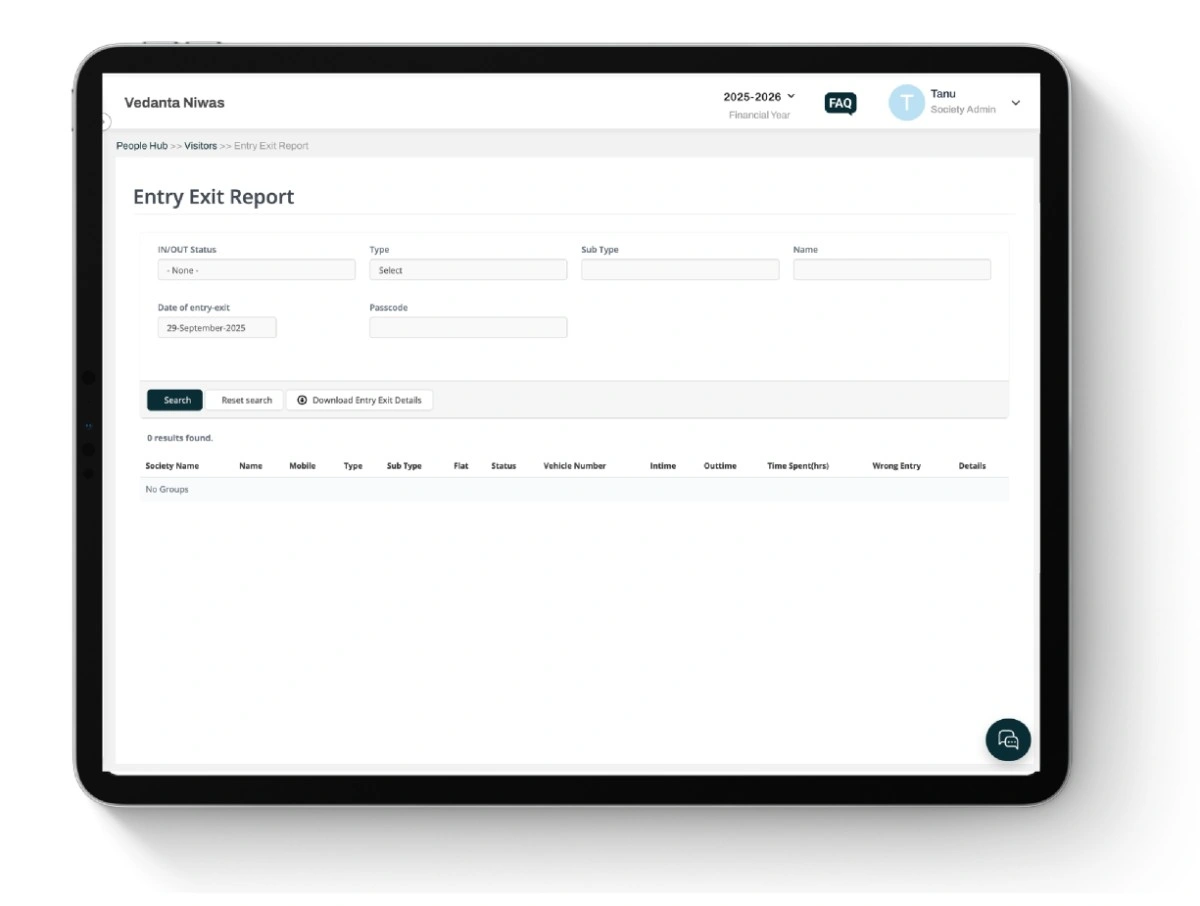
Monitor complete visitor movement with details of entry, exit, flat, vehicle number, and time spent.
Visitors inside snapshot
This report shows who is still on the premises. It is live and resets with every checkout. Guards use it at shift handover to ensure no one is left inside. Committees check it at night to make sure all visitors have cleared. If it shows names past midnight, admins can call residents or security to confirm.
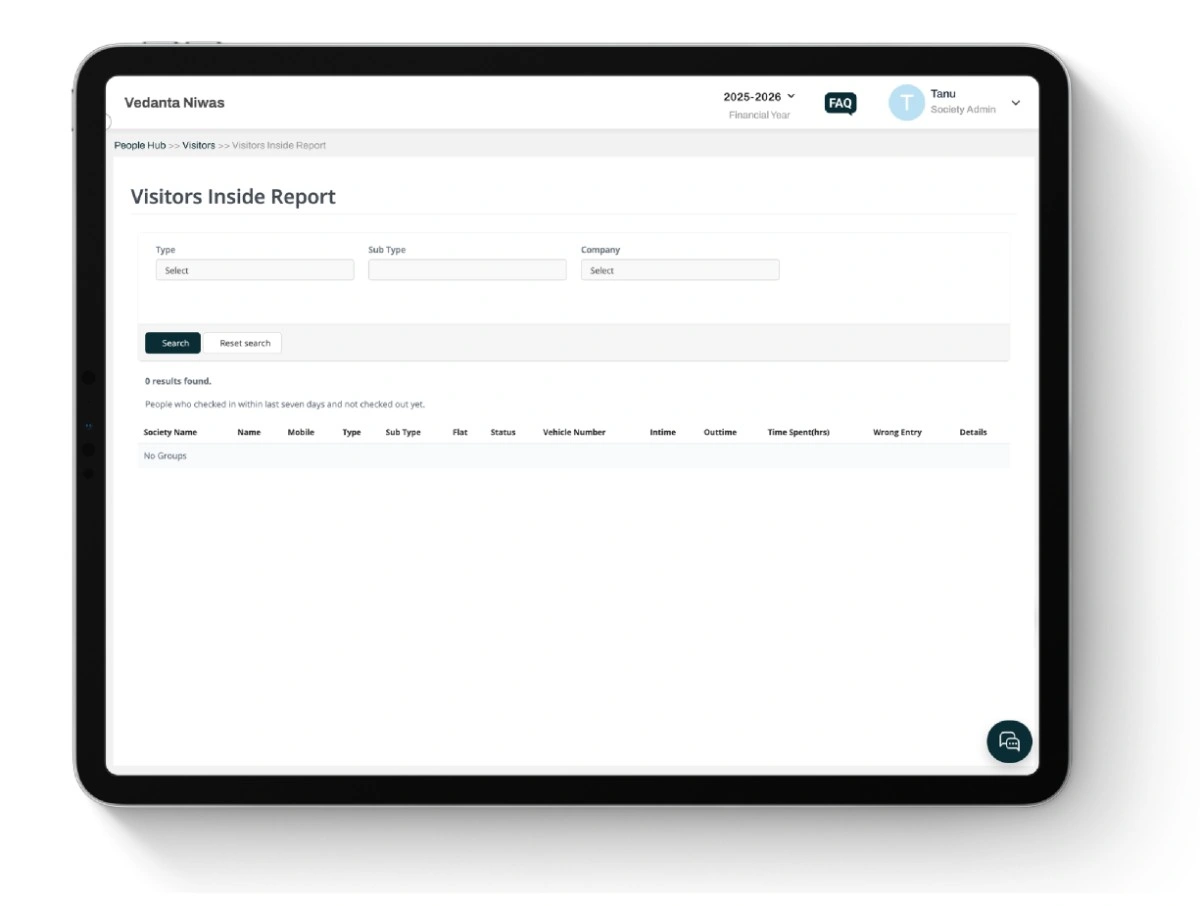
View a list of visitors currently inside the premises who have not yet checked out.
Validation responses
This report ties visitor entries to resident actions. It shows who approved or denied, how long they took, and whether overrides were used. High response times suggest residents are ignoring requests. A large number of overrides means guards are bypassing too often. Committees can use this data to adjust auto-approve rules or to retrain residents on using the app.
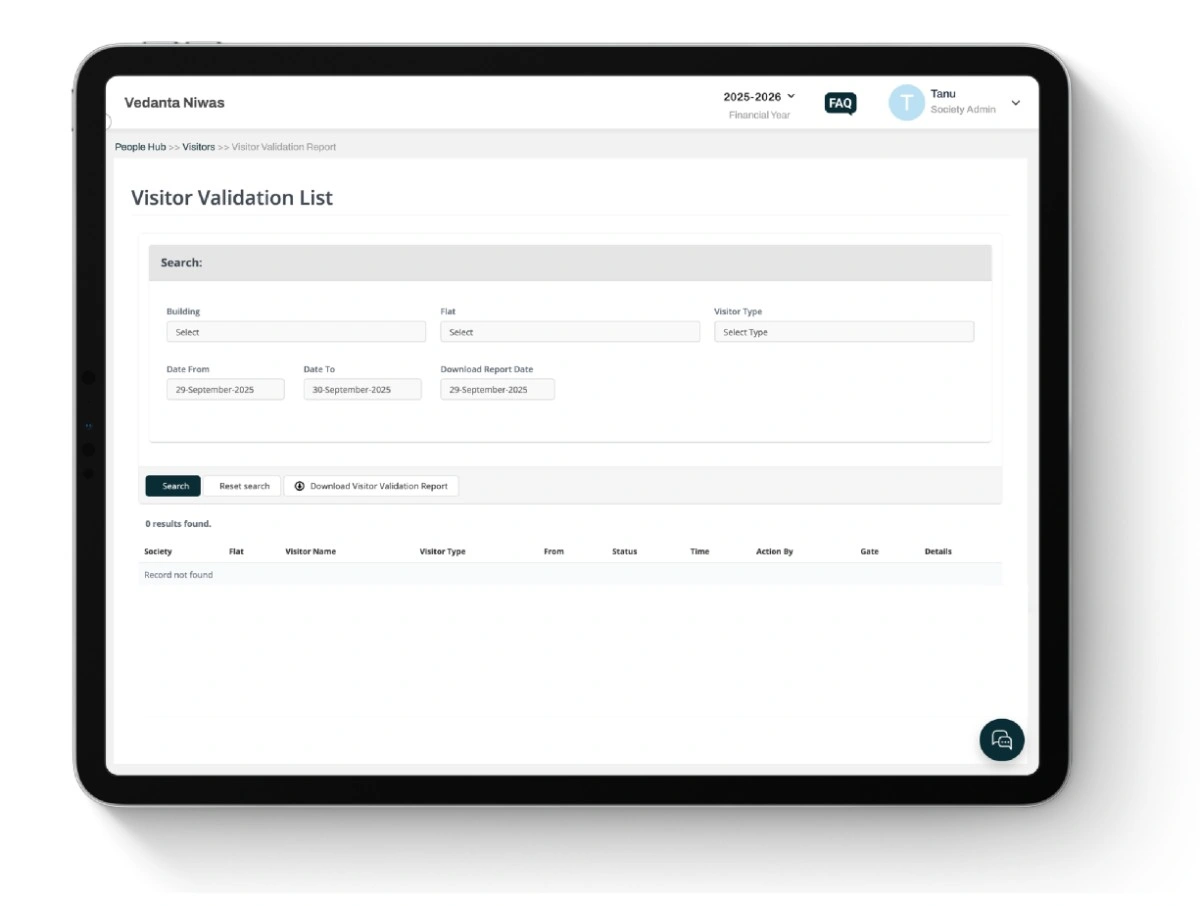
Validate and review visitor entries using filters like building, flat, visitor type, and date.
Empty flat visits
Unoccupied flats can be soft targets for misuse. This report lists all visits to flats marked empty. If the report shows repeated broker or vendor visits, the committee can intervene. It also helps identify security staff allowing entries into locked units without approval.
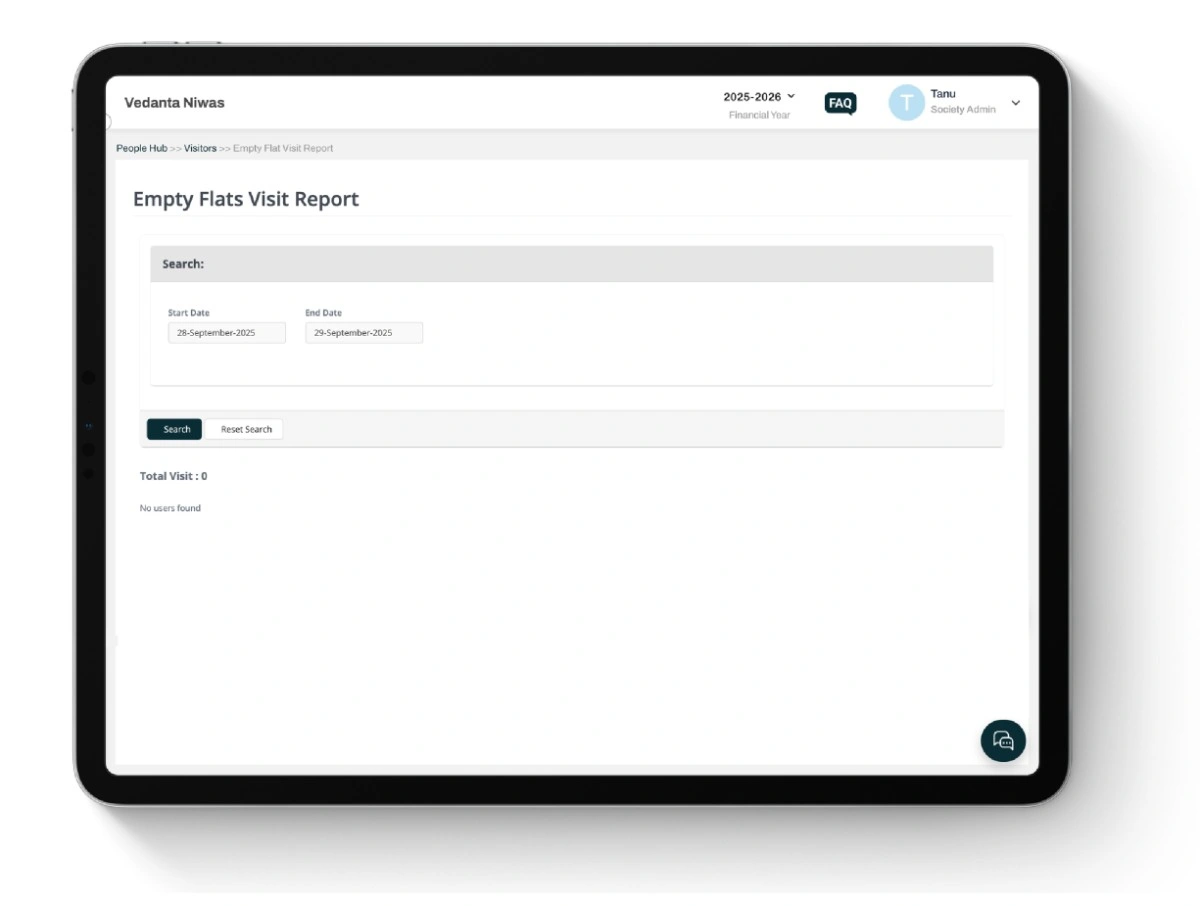
Track visits specifically made to empty flats by selecting a date range and generating the report.
Monthly consolidated reports
For archival and audit, admins can download monthly exports that combine every visitor record with all associated fields. These exports become the historical record that committees pass on during handovers. They also support audits, insurance claims, and legal cases if disputes arise.
Analytics and KPIs
Reports are not just for audits; they are dashboards for performance. Committees should track a handful of key metrics such as average resident response time, percent of visitors auto-approved, manual override rate by guard, and peak entry hours segmented by visitor type.
Scheduled reports
Admins can schedule reports to arrive in email or be stored in a shared drive. Daily exports help supervisors run spot checks. Monthly exports are better for archives and audits. Role-based delivery ensures only the right people see the data.
Runbook for committees
To keep visitor reporting disciplined, committees should adopt a runbook.
- Daily: Security supervisor reviews Visitors Inside before night closure. Admin checks for overrides and ensures reasons were logged.
- Weekly: Committee reviews Validation Response report to see if auto-approve rules need tuning. Spot-check entry-exit logs against guard activity.
- Monthly: Export consolidated visitor report and store in a secure shared drive. Review KPIs and decide if whitelist or document rules need changes.
- Quarterly: Audit empty flat visit reports and investigate any unusual activity. Rotate admin export permissions to prevent over-dependence on one person.